How can I stop windows from updating my graphics card driver which winds back manufacturers update?
- Launch Device Manager.
- Double-click on the hardware (e.g., Intel Graphics) in Device Manager.
- Select the Details tab, and select “Hardware Ids” in the Property dropdown box.
- Select the 2nd hardware Ids and click Copy.
- Let’s say the following are the Hardware Ids listed on that page:
PCIVEN_8086&DEV_0412&SUBSYS_05A41028&REV_06 PCIVEN_8086&DEV_0412&SUBSYS_05A41028 PCIVEN_8086&DEV_0412&CC_030000 PCIVEN_8086&DEV_0412&CC_0300
Pick the 2nd item from the list and copy it to the clipboard.
For instance, the hardware ID of your video card is PCIVEN_8086&DEV_0412&SUBSYS_05A41028, as determined via Device Manager. You can block driver updates for this card using the GPO or registry.
- Next, load the Group Policy Editor (gpedit.msc).
- Go to the following branch:
Computer configuration → Administrative Templates → System → Device Installation → Device Installation Restrictions
- Double-click “Prevent installation of devices that match any of these device IDs.”
- Select “Enabled”
- Click “Show” and paste the hardware ID you copied to the clipboard earlier.
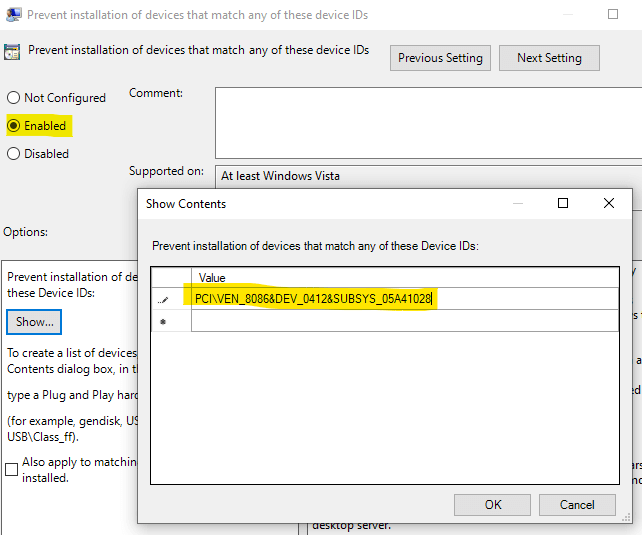
- Click OK, and click Apply.
- Click OK.
That’s it. Driver updates for this hardware are now blocked.
The installation of this device is forbidden by system policy.
Important: If the hardware vendor (e.g., Intel) releases a driver update for this hardware and you want to apply it, first, you need to set the above group policy setting to “Not configured.”
If you can no longer see the settings in group policy editor then go to these keys in the registry and you will see the keys for the devices, just delete them and reboot
HKLMSoftwarePoliciesMicrosoftWindowsDeviceInstallRestrictions and HKCUSoftwarePoliciesMicrosoftWindowsDeviceInstallRestrictions
How can I stop windows from updating my graphics card driver which winds back manufacturers update?
- Launch Device Manager.
- Double-click on the hardware (e.g., Intel Graphics) in Device Manager.
- Select the Details tab, and select “Hardware Ids” in the Property dropdown box.
- Select the 2nd hardware Ids and click Copy.
- Let’s say the following are the Hardware Ids listed on that page:
PCIVEN_8086&DEV_0412&SUBSYS_05A41028&REV_06 PCIVEN_8086&DEV_0412&SUBSYS_05A41028 PCIVEN_8086&DEV_0412&CC_030000 PCIVEN_8086&DEV_0412&CC_0300
Pick the 2nd item from the list and copy it to the clipboard.
For instance, the hardware ID of your video card is PCIVEN_8086&DEV_0412&SUBSYS_05A41028, as determined via Device Manager. You can block driver updates for this card using the GPO or registry.
- Next, load the Group Policy Editor (gpedit.msc).
- Go to the following branch:
Computer configuration → Administrative Templates → System → Device Installation → Device Installation Restrictions
- Double-click “Prevent installation of devices that match any of these device IDs.”
- Select “Enabled”
- Click “Show” and paste the hardware ID you copied to the clipboard earlier.
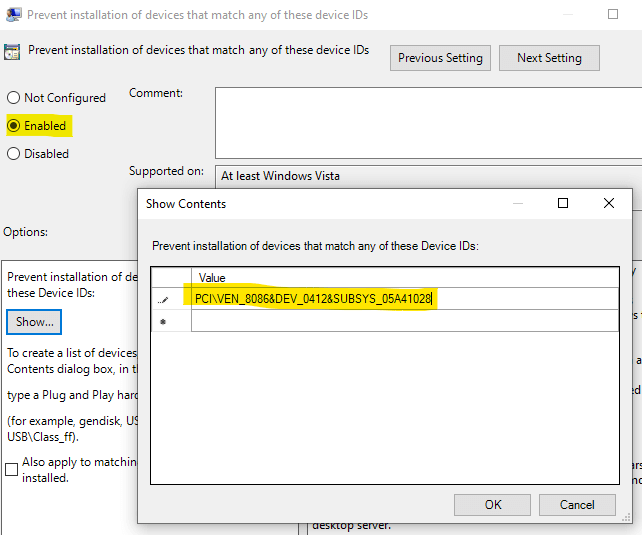
- Click OK, and click Apply.
- Click OK.
That’s it. Driver updates for this hardware are now blocked.
The installation of this device is forbidden by system policy.
Important: If the hardware vendor (e.g., Intel) releases a driver update for this hardware and you want to apply it, first, you need to set the above group policy setting to “Not configured.”
If you can no longer see the settings in group policy editor then go to these keys in the registry and you will see the keys for the devices, just delete them and reboot
HKLMSoftwarePoliciesMicrosoftWindowsDeviceInstallRestrictions and HKCUSoftwarePoliciesMicrosoftWindowsDeviceInstallRestrictions